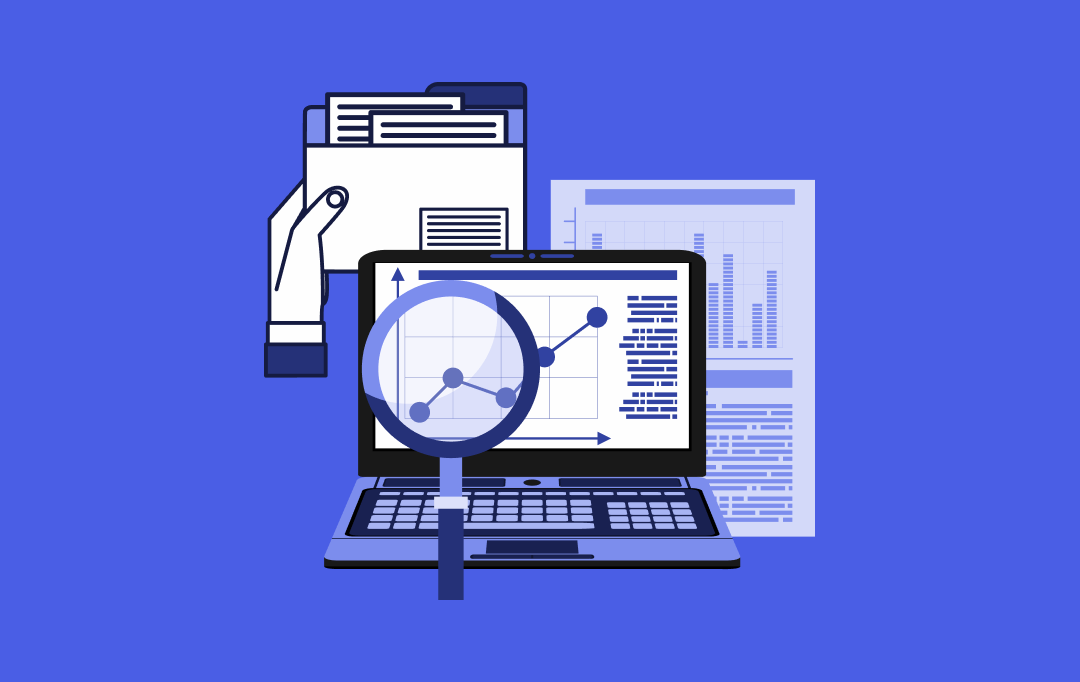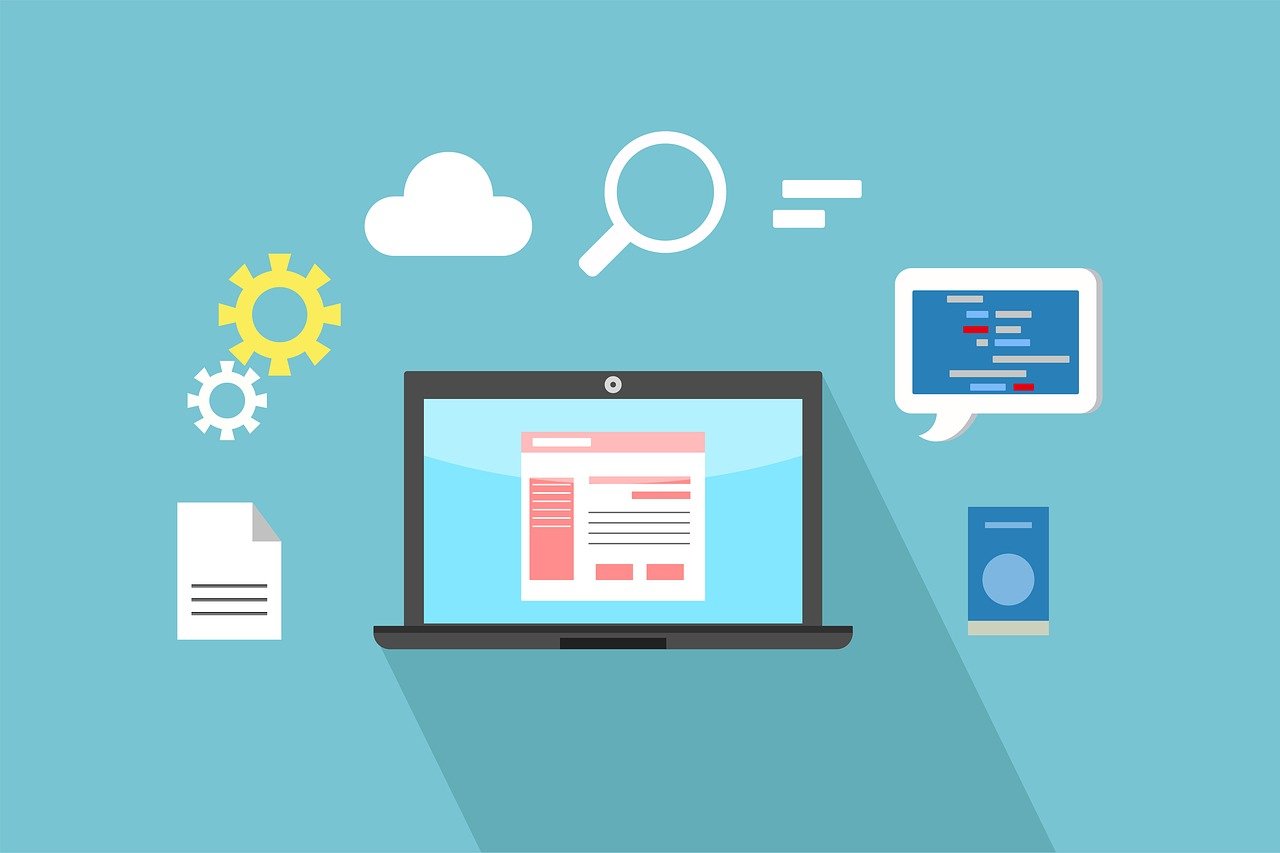Everything You Need to Know!
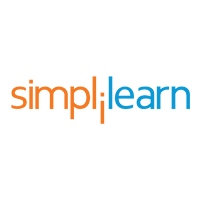
Power BI is a technology-driven business intelligence tool provided by Microsoft for analyzing and visualizing raw data to present actionable information. It combines business analytics, data visualization, and best practices that help an organization to make data-driven decisions. In February 2019, Gartner confirmed Microsoft as Leader in the “2019 Gartner Magic Quadrant for Analytics and Business Intelligence Platform” as a result of the capabilities of the Power BI platform.
What is Power BI?
Power BI is a business analytics service provided by Microsoft that lets you visualize your data and share insights. It converts data from different sources to build interactive dashboards and Business Intelligence reports.
As you see above, we have some sales data in an excel sheet. Using this data, Power BI helps you build different charts and graphs to visualize the data.
Now that you have learned what is Power BI, let us now understand why Power BI is required.
Why Power BI?
Following are the reasons why Power BI is so popular and needed in the BI domain:
1. Access to Volumes of Data from Multiple Sources
Power BI can access vast volumes of data from multiple sources. It allows you to view, analyze, and visualize vast quantities of data that cannot be opened in Excel. Some of the important data sources available for Power BI are Excel, CSV, XML, JSON, pdf, etc. Power BI uses powerful compression algorithms to import and cache the data within the.PBIX file.
2. Interactive UI/UX Features
Power BI makes things visually appealing. It has an easy drag and drops functionality, with features that allow you to copy all formatting across similar visualizations.
3. Exceptional Excel Integration
Power BI helps to gather, analyze, publish, and share Excel business data. Anyone familiar with Office 365 can easily connect Excel queries, data models, and reports to Power BI Dashboards.
4. Accelerate Big Data Preparation with Azure
Using Power BI with Azure allows you to analyze and share massive volumes of data. An azure data lake can reduce the time it takes to get insights and increase collaboration between business analysts, data engineers, and data scientists.
5. Turn Insights into Action
Power BI allows you to gain insights from data and turn those insights into actions to make data-driven business decisions.
6. Real-time Stream Analytics
Power BI will enable you to perform real-time stream analytics. It helps you fetch data from multiple sensors and social media sources to get access to real-time analytics, so you are always ready to make business decisions.
Now, in this what is Power BI article, you will learn about the architecture of Power BI.
Advantages Of Power BI
- User-friendly interface: Power BI has an intuitive interface allowing users to visualize and analyze data easily.
- Data integration: Power BI allows users to easily integrate data from various sources, including Excel, SQL Server, and cloud-based sources like Azure and Salesforce.
- Customizable dashboards: Users can create customized dashboards and reports to display data in a way that is meaningful to them.
- Real-time data: Power BI supports real-time data processing, which means users can view up-to-date data in their dashboards and reports.
- Collaboration: Power BI allows users to share their dashboards and reports with others, making collaborating on data analysis projects easy.
Disadvantages Of Power BI
- Limited data processing capabilities: Power BI is not designed for heavy-duty data processing and may struggle with large datasets or complex queries.
- Limited customization options: While Power BI offers a range of customization options, users may find that they are limited in their ability to create truly unique visualizations and reports.
- Cost: Power BI is not a free tool, and users may need to pay for additional features or storage space.
Power BI Architecture
Power BI architecture is a service built on top of Azure. There are multiple data sources that Power BI can connect to. Power BI Desktop allows you to create reports and data visualizations on the dataset. Power BI gateway is connected to on-premise data sources to get continuous data for reporting and analytics. Power BI services refer to the cloud services that are used to publish Power BI reports and data visualizations. Using Power BI mobile apps, you can stay connected to their data from anywhere. Power BI apps are available for Windows, iOS, and Android platforms.
Power BI Service
Power BI service is the Software as a Service (SaaS) part of Power BI. It is also known as Power BI Online. To access Power BI Service, you need to log in to Power BI service.
Here is how the home page of Power BI Service looks like once you log in:
It allows you to connect to data, create reports and dashboards, and ask questions about your data.
Now, as you have understood what is Power BI, its architecture, and services, let us now understand about Dashboards in Power BI.
Power BI Dashboard
Power BI Dashboard is a single page visualization to tell a story. The visualizations on a dashboard are generated from reports, and each report is based on one dataset. A single page dashboard is known as a Canvas. Below is a Finance Dashboard published on Power BI Service.
The visualizations you see on the dashboard are called Tiles and are pinned to the dashboard by report designers.
Power BI allows you to create different reports on Power BI Desktop. These reports can be published on the Power BI dashboard using the Power BI service. A Power BI report created on Power BI Desktop can be published on to Power BI Service by clicking on the Publish button.
Let us now jump into learning the various components of Power BI.
Components of Power BI
-
Power Query
Power Query is the data transformation and mash up the engine. It enables you to discover, connect, combine, and refine data sources to meet your analysis need. It can be downloaded as an add-in for Excel or can be used as part of the Power BI Desktop.
-
Power Pivot
Power Pivot is a data modeling technique that lets you create data models, establish relationships, and create calculations. It uses Data Analysis Expression (DAX) language to model simple and complex data.
-
Power View
Power View is a technology that is available in Excel, Sharepoint, SQL Server, and Power BI. It lets you create interactive charts, graphs, maps, and other visuals that bring your data to life. It can connect to data sources and filter data for each data visualization element or the entire report.
-
Power Map
Microsoft’s Power Map for Excel and Power BI is a 3-D data visualization tool that lets you map your data and plot more than a million rows of data visually on Bing maps in 3-D format from an Excel table or Data Model in Excel. Power Map works with Bing maps to get the best visualization based on latitude, longitude, or country, state, city, and street address information.
-
Power BI Desktop
Power BI Desktop is a development tool for Power Query, Power Pivot, and Power View. With Power BI Desktop, you have everything under the same solution, and it is easier to develop BI and data analysis experience.
-
Power Q&A
The Q&A feature in Power BI lets you explore your data in your own words. It is the fastest way to get an answer from your data using natural language. An example could be what was the total sales last year? Once you’ve built your data model and deployed that into the Power BI website, then you can ask questions and get answers quickly.
Now, let’s dive into understanding the Power BI features.
Features of Power BI
Following are some of the features of Power BI –
-
Power BI Desktop
Power BI Desktop is free software that you can download and install, and it allows you to build reports by accessing data easily. For using Power BI desktop, you do not need advanced report designing, or query skills to build a report.
-
Stream Analytics
Power BI’s primary advantage is its support stream analytics. From factory sensors to social media sources, Power BI assists in real-time analytics to make timely decisions.
-
Multiple Data Sources
Support for various data sources is one of the vital features of Power BI. You can access various sources of data such as Excel, CSV, SQL Server, Web files, etc. to create interactive visualizations.
-
Custom Visualization
While dealing with complex data, Power BI’s default standard might not be enough in some cases. In that case, you can access the custom library of visualization that meets your needs.
Power BI Career Opportunities
Power BI is a highly sought-after skill in the business intelligence and analytics field. Career opportunities for Power BI professionals include roles such as business intelligence analyst, data analyst, data scientist, and business intelligence developer.
Power BI Certifications
There are several Power BI certifications available, including the Microsoft Certified: Data Analyst Associate certification, which covers skills related to data analysis, data visualization, and data modeling using Power BI.
Power BI Analyst Salary
According to Glassdoor, the average salary for a Power BI analyst in the United States is around $88,000 per year.
Versions Of Power BI
Power BI is available in several versions, including Power BI Desktop, Power BI Pro, Power BI Premium, and Power BI Mobile. Each version offers different features and capabilities for data analysis and visualization.
Who Uses Power BI Applications?
Power BI is used by a wide range of industries and organizations, including healthcare, finance, retail, and manufacturing. Users of Power BI applications include business analysts, data analysts, data scientists, and other professionals who need to analyze and visualize data.
Now, to better understand what is Power BI, and how does it helps, let us look at a case study on how Meijer, which is one of the United States’ largest supermarket chains, used Power BI to solve its business problems.
Case Study on Meijer
Meijer had significantly become dependent on its IT organization to extract insights from the data that is used to generate. It was time-consuming and inefficient to wait for IT to build every report. Meijer was unable to perform ad hoc and real-time analysis efficiently. So, Meijer connected Power BI to an on-premises SQL Server Analysis Services cube. This allowed them to refresh 20 billion rows of data in near real-time. With Power BI, teams can now pull in the data faster and perform real-time analysis to derive insights from data.
A bakery department inside Meijer used Power BI to compare its sales with regional performance. They analyzed where Meijer was behind the regional trends, focused on the problem, and created a solution. With Power BI, they can drill down into hourly sales and send out a sales flash to 800 Meijer business leaders. Power BI enabled them to standardize data sources and empower store directors and team leaders, to develop and track their data to ensure that they can improve.
With that, let us now jump into Power BI Desktop and do some practical hands-on demo using a Finance Sample Dataset. We will create a report to visualize different charts and graphs to analyze the sales made by various countries, products, and segments.
Demo using Power BI
Loading the Dataset
In the Home Menu, click on the Get Data tab and choose Excel as your file source.
Select the data file from the system and click on Load. It will load the dataset onto the Power BI Desktop.
Give a title to the dashboard by creating a text box and naming it as Finance Dashboard. You can add a background color, select a specific font, and resize it as per your choice. From the Visualizations area, select a “card” and drag the sales column from Fields on to Values. This will show the total sales that were made. Similarly, you can select another “card” and drag the Units Sold column to show the total number of units that were sold.
Now, you see which product made what number of sales, you can create a simple Table from the Visualizations and drag Product and Sales columns on to the Values.
To check the total amount of sales made in each month and find out which month had the highest and lowest sales, you can create a simple clustered column chart and drag the date column on the Axis and the Sales on to the values. You can change the color of the bars by going to the Format option and selecting Data Colors.
As you can see from the above chart, October month had the highest amount of sales and March had the least.
Then create a pie chart to analyze the sales made by each segment and find out which segment made the highest and lowest amount of sales. Click on the pie chart option, select Segment on to the Legend, and Sales on to the Values.
As you can see from above, the Government segment made the highest sales with 52.5M comprising of 44.22% from the total, while Channel Partners made the lowest.
You can also create a map that will depict the sales made in each country. Select Map from Visualizations and add the Country column in the location and Sales column under Size.
Using a Donut chart, you can see the Profit made in each Segment.
So, the Government segment made the highest profit, with 65.04%. Finally, visualize which Product gave us the highest revenue. We’ll create a Treemap and add the Product column under Group and Sales under Values.
So, the product Paseo gave us the highest revenue.
Below is how our two-page report looks like:
Learn over a dozen of data analytics tools and skills with PG Program in Data Analytics and gain access to masterclasses by Purdue faculty and IBM experts. Enroll and add a star to your data analytics resume now!
Conclusion
After reading this article, you would have understood the need for Power BI in Business Intelligence, what is Power BI, and the various features of Power BI. You also learned about Power BI Service, how to create a Dashboard in Power BI, and how the architecture looks like. Finally, you explored the different features of Power BI Desktop by creating different visualizations to analyze finance sample data.
If you wish to prove your expertise in Power BI, we have your back. Our Data Analytics Certification Training Course will help you learn Power BI concepts like Microsoft Power BI Desktop layouts, BI reports, dashboards, Power BI DAX commands, and functions. In this course, you will explore to experiment, fix, prepare, and present data quickly and easily.
link